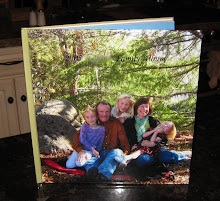Monday, December 29, 2008
** Coupons for Holiday Photo Cards **
It's not too late to order holiday cards. I think most people are happy to receive cards anytime, even after Christmas. I'm keeping my eyes open for good deals on photo holiday cards and this is what I'm seeing right now. This list includes Shutterfly coupons, Kodak Gallery coupons, Snapfish coupons and VistaPrint coupons. I'll add more as I find them.
Tuesday, December 23, 2008
Last Minute Gift Ideas

It's not too late to create some wonderful photo gifts for a loved one. If you have a computer and some photos, you're halfway there. Here are a few ideas:
1. Make a photo CD. You can collect special photos from the past year and copy them on to a CD. If you use Picasa, you can star the photos you want to use and create a folder with all the starred photos. Then use the "Gift CD" button and follow the prompts.
2. Make a photo slideshow set to music and save it to a DVD. Many computers have programs that allow you to create slideshows with ease.
3. Scan some old photos or slides and save them on to a CD for a family member. If you don't have a scanner, go to a local photo printing store and they'll do it for you.
4. Print out your photos to make a calendar. Many word processing programs have a built in template for making calendars.
5. Give a gift certificate for photo gifts at Snapfish, Kodak Gallery, or Shutterfly. What a great way to help with their New Year's resolution of making a photo book of 2008!
Monday, December 22, 2008
Free 5x7 or 8x10 print at CVS
Get a free 5x7 or 8x10 enlargement at CVS when you go to CVS.com and
enter code ENLARGE until 12/24.
Since the Walgreens free photo offer expired, this is a great alternative.
enter code ENLARGE until 12/24.
Since the Walgreens free photo offer expired, this is a great alternative.
Friday, December 19, 2008
Free Photo Gift from Walgreens
For today and tomorrow (12/19-12/20), Walgreens is offering a free 8x10 photo with coupon code FREEGIFT, no purchase necessary. The free 8x10 print photo is also available through Snapfish for pickup at Walgreens using coupon code WALFREE (ends at midnight 12/20). You can even get 2 free prints if you order one through the Walgreens website and the other one through Snapfish. What a great Christmas gift!
Wednesday, December 17, 2008
It's Not Too Late for Christmas Photo Gifts
Most of the digital photo printing websites say you have until tonight, Dec. 17th, to order photo gifts and have them delivered by Dec. 24th with standard shipping. A couple services even help you out with the cost of speedier shipping if you don't get your order in by tonight. Snapfish offers a free shipping upgrade with any photo calendar order (no coupon necessary, ends 12/20). Snapfish also offers the ability to order online and pick up your order at a local store, like Walgreens, Meijer, or Staples. Often, you can pick up your order the same day!
Kodak Gallery offers $10 off of any purchase of $50 or more to help with the cost of expedited shipping (use coupon code FASTSHIP at checkout.) Also at Kodak Gallery, you can save 20% off of any purchase of $30 or more with the code HOLIDAYGREEN.
Friday, December 12, 2008
A Great Time for Shutterfly Photo Books
I've made lots of photo books and my favorite service is Shutterfly, because of their quality and the coupons and discounts they offer. Right now, Shutterfly is offering free shipping on orders $50+ (use code SHIP50) until 12/14. In addition, you can get 50% off any additional photo books you order. You can even get one more offer: Buy one 8x8 book and get 30 free prints.
My favorite Christmas gift I've given was an 8x8 photo recipe book made with Shutterfly. It was easy and fast to make. Friends and family loved the photos and the recipes. Right now, it costs $30 for the first 20 page book and $15 for all duplicates. If your order is $50+, there's no shipping cost. It's not too late to make one for a Christmas gift if you do it before midnight 12/14. Good luck!
My favorite Christmas gift I've given was an 8x8 photo recipe book made with Shutterfly. It was easy and fast to make. Friends and family loved the photos and the recipes. Right now, it costs $30 for the first 20 page book and $15 for all duplicates. If your order is $50+, there's no shipping cost. It's not too late to make one for a Christmas gift if you do it before midnight 12/14. Good luck!
Thursday, December 11, 2008
A Special Photo Book Gift
Click here to see all Shutterfly coupons , Click here to see Kodak Gallery, Snapfish, Picaboo coupons , Click here to see Holiday Photo Card coupons
Photo Book Tip of the Day: When creating a photo book, keep it simple.
I put together a book for my mother on her 70th birthday. I scanned a few old black and white photos from her childhood. I also devoted quite a few pages to her grandkids, because I knew she couldn't have too many photos of them. I scanned their school photos and made them black and white and then included a photo of each of them with their grandmother.
I chose to do very simple layouts and backgrounds. The cover and all the pages are classic black. Sometimes, it seems like a simple, classic approach works best.
The longest part of putting the book together was getting all the photos. Once I had the photos and a vision for what I wanted the book to look like, it was very fast to put together.
My mom loves her book and she has looked at it too many times to count. A photo book is a special gift to give someone for Christmas or a birthday!
To see what deals are currently being offered by Shutterfly, click here
Click here for all photo coupons
Photo Book Tip of the Day: When creating a photo book, keep it simple.
I put together a book for my mother on her 70th birthday. I scanned a few old black and white photos from her childhood. I also devoted quite a few pages to her grandkids, because I knew she couldn't have too many photos of them. I scanned their school photos and made them black and white and then included a photo of each of them with their grandmother.
I chose to do very simple layouts and backgrounds. The cover and all the pages are classic black. Sometimes, it seems like a simple, classic approach works best.
The longest part of putting the book together was getting all the photos. Once I had the photos and a vision for what I wanted the book to look like, it was very fast to put together.
My mom loves her book and she has looked at it too many times to count. A photo book is a special gift to give someone for Christmas or a birthday!
Click here to view this photo book.
To see what deals are currently being offered by Shutterfly, click here
Click here for all photo coupons
Wednesday, December 10, 2008
Easy Photo Tip for the Holiday Season
Click here to see all Shutterfly coupons
Click here to see Kodak Gallery, Snapfish, Picaboo coupons
Click here to see Holiday Photo Card coupons
Tip of the Day: Turn off the flash!
Click here to see Kodak Gallery, Snapfish, Picaboo coupons
Click here to see Holiday Photo Card coupons
Tip of the Day: Turn off the flash!
You can get some wonderful holiday photos both during the day and night if you turn off the flash. To turn it off, select the button that shows a lightning bolt with a line through it. Now you can take a photo of your lit up Christmas tree or your fireplace with stockings hanging above (tell your kids that this is what Santa sees!) Using the macro setting (flower symbol), you can take a close-up of an ornament on a tree. Turn off the flash during the daytime and use natural light to get a more interesting contrast.
Here are some photos I took with my simple "point and shoot" camera when I turned off the flash. I hope they give you some ideas for your holiday season photos.
Wednesday, December 3, 2008
Christmas Gift Ideas
Click here to see all Shutterfly coupons
Click here to see Holiday Photo Card coupons
This Christmas a lot of us are looking for personal gifts that don't cost too much and photo gifts could be the perfect answer. Here are a few ideas and deals that are out there:
This Christmas a lot of us are looking for personal gifts that don't cost too much and photo gifts could be the perfect answer. Here are a few ideas and deals that are out there:
- Photo Calendars (always a hit with grandparents). Snapfish: 33% off all calendars. Use HOLIDAY4, expires midnight 12/8 Shutterfly is offering buy 1 calendar for $19.99 and get 30% off additional calendars.
- Photo ornaments Shutterfly - Save 20% on mugs (excl. Starbucks), ornaments, address labels, note cards! See site for details.
Snapfish: 20% off photo ornaments.
- Photo stocking stuffers and photo gifts. Snapfish: 20% off all stocking stuffers including flipbooks, frame ornaments, stickers, notepads, and many more items. Use HOLIDAY2, expires midnight 12/4. Free 11x14 Poster calendar with some purchases, use code CHEER08
- Other Photo Gifts: Save 33% on Photo Gifts at Kodak Gallery!
Photo books -- create a photo book with the best photos from the past year or make a book of favorite family recipes. Save up to 20% on photo books at Kodak Gallery. Picaboo photo books - buy one get one free with code 1PB1GF-CB. Shutterfly: 50% off additional photo books, Buy an 8x8 photo book, get 30 free 4x6 prints. Use promotion code: AF73-SAVE. Expires 1.6.09, Free Shipping for orders $50+
- Make a traditional photo album -- Kodak Gallery is offering 75 free 4x6 photos for new members.
Thursday, November 20, 2008
My Latest Favorite Camera Setting



Most of us keep our "point and shoot" camera on the automatic setting as we take our photos. I do the same because, after all, it is a "point and shoot" camera and the whole point is to keep photo taking easy. I never read my camera's owner's manual, but every once in awhile, I discover a feature that makes it worth shifting from the automatic setting. My latest favorite camera setting is the "macro" setting designated by a flower symbol. It's great for close up photos. Most of us think of close up settings for nature, but there are also great opportunities for close up settings in family photos. Here are just a few photo opportunities that would be great for the "flower" setting: a birthday cake, the face painting artwork on a child, a child's masterpiece, a holiday ornament, your child's note to Santa, Thanksgiving turkey on a platter just before carving, and many more. If you're taking a photo of a baby, try using the setting and take a photo of your baby's toes or fingers or the back of her neck. Good luck and have fun!
Wednesday, November 12, 2008
It's All About the Photos

We all enjoy looking back at photos. Who can resist looking at their grown child's baby photos and fondly remembering holding that precious little bundle? My kids love looking at their own baby photos. They love looking at photos of past birthday parties and holidays. It truly is a gift to your children and to yourself to take photos. You don't have to be a great photographer or have a professional style camera. You just have to have a camera and be able to pull it out and click away.
I wholeheartedly recommend having a small point-and-shoot camera that you carry with you all the time. We've all experienced the regret of not having a camera with us when we wished we had one. If you're in the habit of carrying a small camera with you, you won't have to worry about remembering to bring the camera along. I have a Canon Digital Elph camera that's small enough to fit in my purse or in my pocket. A lot of people have camera cell phones, which could serve the same purpose (if the photos are high enough in quality to use in photo albums.)
Taking photos is a lot of fun, even if you're not a "photographer." The more you click away, the more likely you are to find that jewel of a photo that just perfectly captures a child, a beautiful scene, or a wonderful experience. When that happens, you'll be excited to take even more.
Friday, October 31, 2008
Great Idea for Christmas Gifts
 Halloween just passed and it’s a good time to do something quick and easy that will take the stress out of Christmas. You know how Christmas creeps up on you (well, on me anyway) and you have the last minute dash for a small gift to give friends and family that you don’t give a big gift to? Here’s a solution to avoid that situation: create a small photo book that combines photos and recipes. It’s an easy project, even for a novice. You don’t need that many photos or recipes, but you can include as many as you want. You don’t need to have “Gourmet” magazine quality recipes - just use those that are sure-fire winners. Easy recipes are even better. Everyone has those tried-and-true dishes that have become family traditions, that they take to the potluck, that people keep asking for the recipe.
Halloween just passed and it’s a good time to do something quick and easy that will take the stress out of Christmas. You know how Christmas creeps up on you (well, on me anyway) and you have the last minute dash for a small gift to give friends and family that you don’t give a big gift to? Here’s a solution to avoid that situation: create a small photo book that combines photos and recipes. It’s an easy project, even for a novice. You don’t need that many photos or recipes, but you can include as many as you want. You don’t need to have “Gourmet” magazine quality recipes - just use those that are sure-fire winners. Easy recipes are even better. Everyone has those tried-and-true dishes that have become family traditions, that they take to the potluck, that people keep asking for the recipe.Now is a great time to make a recipe book at Shutterfly. Through Nov. 4th, they’re offering $5 off a purchase of $30+ or $10 off a purchase of $50 (use coupon code HOLIDAY at checkout, expires 11/10) and duplicate copies of photo books are discounted by 30% (through 11/5).
Click here to go to Shutterfly photo books and select “recipe book” from the list under "shop by occasion." After you choose the cover type, style, and font and you’ll have a template for a recipe book all ready to go. Then you can click, drag, and drop your own family photos into the spaces and type in your own recipes. Another option to make it REALLY easy, is to find a recipe book in Shutterfly Gallery,
Thursday, October 30, 2008
How to Enjoy Your Digital Photos

Now that we all have digital cameras, it’s too easy to let our precious photos reside in our camera or on our computers where we don’t really get to enjoy them. Here are a few ideas for getting those photos to a place where the whole family can appreciate them.
- Make Your Photos the Screensaver on Your Computer
Most computers allow you to choose a photo screensaver so that your personal photos move across the screen after it’s been idle for a few minutes. Many photo management software programs (like Picasa from Google) also have options for setting up a photo screensaver. You’ll find that it can be mesmerizing to watch the smiling faces of your loved ones magically appear on the computer screen. - Watch Your Photos on the TV Screen
When you got your camera, there was a cord in the box that attaches at one end to your camera and at the other end to your TV (there’s usually 2 prongs, one yellow and one black, at the TV end). Using this cord, you can turn your TV to the appropriate channel (it’s the Game channel on my TV), plug in the cord at each end, turn on the camera, and play back all the photos. I often bring the cord on vacations so we can watch the photos together as a family at the end of the day. I’ll also use it at the end of a child’s birthday party so all the kids can watch all the fun they just had. - Make a Photo Book
I have found this to be the perfect solution for enjoying my photos now and in years to come. It’s fast and easy to make a book of photos even for beginners - just point, click, and drag. You don’t need to buy any supplies. Your only cost is the cost of the book when you order it. You can change anything until the time you order your book. With a photo book, there’s no need to order prints and have them pile up in stacks around the house waiting for you to organize them. A book is always accessible no matter what technology changes come and go. If you keep all your photos on your computer or even on a DVD or CD, you might not be able to easily see them 10 or 20 years from now (remember home movie film reels?) You can even order multiple copies to share with other members of your family. On top of all of these advantages, it’s great fun to create a digital photo book and see the finished product. Do one book and you’ll get hooked!
Saturday, October 25, 2008
More Ideas for Autumn Photo Books


I love the Idea Center or Book Ideas tab on the Picaboo website. Under Autumn books, there's an idea to make a Pumpkin Patch Story Book.
"Transform the pictures of your pumpkin hunting adventure into a book you can re-read each Autumn. Start by gathering the pictures of your trip to the pumpkin patch. If you haven't yet found the perfect pumpkin, be sure to bring along your camera to capture each special moment from the search for the perfectly shaped squash to the lighting of the jack 'o lantern candle. Things that make excellent backgrounds for your Picaboo Pumpkin Patch Book include the pumpkin patch itself, the orange skin of your pumpkin, the pumpkin vines, the inside of the pumpkin once you have opened it up."
Another idea from Picaboo is the Favorite Costumes Memory Book.
"Begin by gathering Halloween pictures from as many years of your life as possible. If you have prints that you would like to include, you can scan them and save them as high resolution .jpg images or take them to your local photo center and ask them to create a digital copy of the prints. Many photo centers will be willing to do this for you at a very reasonable price.
Once you have collected your Halloween pictures, add them to a new book in Picaboo. Try using the Photo Journal theme which will allow you to add pictures and text to each page. Be sure to record the date from each picture somewhere on the page and, if you would like, include comments or a brief memory about that year's costume."
On Picaboo, you can use your own photos as the backgrounds of your pages, which is a look I love.
 They also have an extensive selection of photos that you can use on your background pages. Check it out at Picaboo.
They also have an extensive selection of photos that you can use on your background pages. Check it out at Picaboo.
On Picaboo, you can use your own photos as the backgrounds of your pages, which is a look I love.

Sunday, October 19, 2008
Tips for Great Halloween Photos

Halloween photo ops are some of my favorites of the whole year. I can’t resist taking my children to a pumpkin patch and snapping away. I love the bold orange colors, especially if you can catch the late afternoon lighting.
Here are some more ideas for your Halloween photos:
1. Take before and after photos of your child. Have them pose in the same location with their regular clothes on and then with their costume on.
2. Turn off your

 camera’s flash and set your camera on a nighttime setting to capture a spooky mood.
camera’s flash and set your camera on a nighttime setting to capture a spooky mood.3. Alternately, turn on the flash and cover it with a colored sticky note (green or blue work best) and take the photo. Add to the spooky effect by having a light source, like a flashlight or candle glowing in their face. Photo on left has regular flash while photo on right has blue sticky note on flash.
4. Be sure to take a photo of your children pouring out their loot of candy after trick or treating.
Halloween photos are a must in any year in review family photo book. Happy snapping!
Tuesday, October 7, 2008
Creating Your First Photo Book
If you're contemplating making your first photo book, start with a project that's recent, manageable, and exciting for you. This is a great time to start a holiday gift for a loved one. Believe me, it's very motivating to have a deadline (i.e. a holiday) to keep you going.
Both Picaboo and Shutterfly have tools that make photo books easier to make than ever. All you need to do is arrange your photos into groups for each page. Press "go" and the program figures out what layouts work best. You can go back and adjust each page if you want to make any changes. You'll be surprised how quickly you can make a beautiful photo book. Go ahead and try it!
Saturday, October 4, 2008
Dealing with the Guilt of "Photo Neglect"
If you have challenges with managing your family photos, believe me, you’re not alone. I have met so many people who sheepishly admit that they don’t know how to get the photos from their digital camera to their computer. Others have gotten them onto their computer but don’t know what to do after that. A third group of people go one step further and get their digital photos printed only to have them pile up in a shoebox. Before you know it, the backlog of photos feels like a huge project that’s weighing on you. “Maybe I’ll get to it when I’m retired and don’t have anything else to do,” you think.
We’ve all been there. We love to take photos, we love having photos and we even thought that digital cameras were going to cure our photo challenges. It turns out that digital photos have made the whole task of “photo management” more complicated! What are we to do????
Here’s a plan for photo management that’s worked for me:
1. Take lots of digital photos
2. Download them on your computer (back them up, too, so you don’t lose everything if your hard drive crashes). For a back up service, try SmugMug
3. Make a big photo book for the year with all the best photos (click here and click on "Book Ideas" at the top for ideas for photo books). Shutterfly and Picaboo both offer great photo book services.
4. Copy all your photos for the year (even those that weren’t included in the book) on to a CD or DVD disk. When you get your photo book, adhere a photo CD pocket on the inside of the back cover and place the disk inside. Click here for purchasing photo CD pockets (type in search box) or click here for a way to make CD pockets.
5. You can even make multiple copies of the book so your children can each have their own as they grow up and leave home.
With this system, there’s no need to print photos and have them pile up in shoeboxes. It feels great to not have “photo guilt” hanging over your head anymore. It doesn’t take that much time, it’s not that hard, and it’s incredibly satisfying to see your family enjoy your photo books. On top of all this, it’s a lot of fun to turn your photos into a beautiful book. Try it -- you’ll get hooked.
We’ve all been there. We love to take photos, we love having photos and we even thought that digital cameras were going to cure our photo challenges. It turns out that digital photos have made the whole task of “photo management” more complicated! What are we to do????
Here’s a plan for photo management that’s worked for me:
1. Take lots of digital photos
2. Download them on your computer (back them up, too, so you don’t lose everything if your hard drive crashes). For a back up service, try SmugMug
3. Make a big photo book for the year with all the best photos (click here and click on "Book Ideas" at the top for ideas for photo books). Shutterfly and Picaboo both offer great photo book services.
4. Copy all your photos for the year (even those that weren’t included in the book) on to a CD or DVD disk. When you get your photo book, adhere a photo CD pocket on the inside of the back cover and place the disk inside. Click here for purchasing photo CD pockets (type in search box) or click here for a way to make CD pockets.
5. You can even make multiple copies of the book so your children can each have their own as they grow up and leave home.
With this system, there’s no need to print photos and have them pile up in shoeboxes. It feels great to not have “photo guilt” hanging over your head anymore. It doesn’t take that much time, it’s not that hard, and it’s incredibly satisfying to see your family enjoy your photo books. On top of all this, it’s a lot of fun to turn your photos into a beautiful book. Try it -- you’ll get hooked.
Thursday, August 21, 2008
How to Upload Photos from iPhoto to Shutterfly
Click here for photo coupons from Shutterfly, Kodak Gallery, Snapfish, and Picaboo
The first step in making a photo book on Shutterfly is to upload your photos. This can be a long, painful process but here is one method for uploading photos from iPhoto to Shutterfly that I have found to be fairly easy and efficient. Go to the Shutterfly website and use the search bar on the upper right of the screen and type “upload photos Mac.” Select the option described as "Free Software, Upload Features for Mac". You’ll come to an option to download software onto your computer described as "Upload from your iPhoto software" and you'll select "Download now". After restarting your computer, you should see Shutterfly as one of the options in the top of the Export box (under the "File" drop down menu). Click here to log onto Shutterfly.
You can go through your photos and select the photos you want to export. To upload more than one at a time, hold down the command key while you select photos. After you’ve selected the photos you want, select “File” and “Export” on the top menu, select “Shutterfly”, type in the album name and follow the remaining prompts.
You can also collect your favorite photos into an album and upload them as a group. To create an album, select the plus sign at the bottom left of iPhoto. Choose to make an album or a Smart album. For an album, you simply drag and drop your favorite photos into it. For a Smart album, you can set up criteria for which photos will be included. Select the Album (listed in the left-hand column) and select “File” and “Export” at the top menu. You can select “Shutterfly” at the top and follow the prompts until you're ready to select "upload." Now you can walk away and do something else while your photos get uploaded to Shutterfly. After the upload is finished, you get to do all the fun work of creating your photo book.
The first step in making a photo book on Shutterfly is to upload your photos. This can be a long, painful process but here is one method for uploading photos from iPhoto to Shutterfly that I have found to be fairly easy and efficient. Go to the Shutterfly website and use the search bar on the upper right of the screen and type “upload photos Mac.” Select the option described as "Free Software, Upload Features for Mac". You’ll come to an option to download software onto your computer described as "Upload from your iPhoto software" and you'll select "Download now". After restarting your computer, you should see Shutterfly as one of the options in the top of the Export box (under the "File" drop down menu). Click here to log onto Shutterfly.
You can go through your photos and select the photos you want to export. To upload more than one at a time, hold down the command key while you select photos. After you’ve selected the photos you want, select “File” and “Export” on the top menu, select “Shutterfly”, type in the album name and follow the remaining prompts.
You can also collect your favorite photos into an album and upload them as a group. To create an album, select the plus sign at the bottom left of iPhoto. Choose to make an album or a Smart album. For an album, you simply drag and drop your favorite photos into it. For a Smart album, you can set up criteria for which photos will be included. Select the Album (listed in the left-hand column) and select “File” and “Export” at the top menu. You can select “Shutterfly” at the top and follow the prompts until you're ready to select "upload." Now you can walk away and do something else while your photos get uploaded to Shutterfly. After the upload is finished, you get to do all the fun work of creating your photo book.
Monday, August 4, 2008
Digital Photo Tip
I love to take photos, but by no stretch of the imagination am I an "expert photographer." I basically point and shoot. I don't use all the features that my camera offers. My philosophy has been to take a lot (and I mean A LOT) of photos and chances are at least one photo will turn out well. Recently, I read an article that gave a few tips on digital photography. I'm not very good at reading my camera's owner's manual, but I read this article and learned a tip that I've incorporated into my photo taking. I switch the camera to "manual" mode and then set the light or"white balance" to the light situation that I'm in, i.e. sunny, cloudy, indoor lighting, and so on. The photos look better and my camera has less of a delay when I click the shutter, which is very important when kids are the subject of the photo.
Tuesday, July 29, 2008
Eight Easy Steps to a Digital Photo Album
- Take Photos
This may sound obvious, but we've all been in situations when we've wished we had our camera and we've left it at home. Get a good, compact digital camera and carry it everywhere you go. (I like the Canon Digital Elph Series.) Keep it in your purse, diaper bag, briefcase or pocket. You'll always be ready to take photos and even digital movies when those unexpected precious moments present themselves. - Download Your Digital Photos onto Your Computer
Put your photos in a labeled folder such as "2008 July". Use good organizing/editing photo softare to help you as you first screen your photos. (I like Picasa which is free and easy to download.) Correct red-eye, add fill light to underexposed photos and delete those that are beyond repair. You can also "star" the photos you like best. Make sure you back up your photos to avoid heartache if your computer's hard drive crashes. - Decide What Your Photo Album will Cover
For your first photo book, choose something that's recent and that you're excited about. It could be the memories and photos from your last vacation, a family album that covers the past year, or it could be focused on one person in your family. It could even be a family recipe book that includes family photos and everybody's favorite recipes. If you're excited about it, you'll enjoy putting it together. - Upload Your Photos
Choose a photo book printing service and sign up. (We like Shutterfly.com for its pricing, options, and quality.) You can upload the photos that are relevant for your photo book. (Using Picasa, upload photos by marking each photo with "hold" and then use the "Order Prints" option at the bottom. It will give you options for different sites with Shutterfly.com as one of the choices.) - Have Fun Creating Your Photo Book
Choose the size of photo book you want and start your project. Use the "Add Pictures" option at the bottom to retrieve your uploaded photos from the album you set up. Drag and drop your photos onto the photo book pages. It's helpful to check the box "hide used photos". Experiment with different formats, backgrounds, and borders. Anything can be changed up until the time you place your order. - Don't Forget the Written Part of the Photo Book
One of the best advantages of the photo book is that you can easily type in your photo captions, stories, and journal excerpts. Years from now you may forget what the photo was about, but your written story will preserve the memory. You can use different fonts, type sizes and colors to enhance the look of your photo book.
It's best to write down your memories when they're fresh. As you come home from a trip, take a few moments to write down special memories, highlights, lowlights,and quotable quotes. Have everyone in the family contribute their thoughts to the photo book. - Review, Revise, and Double-check - Then do it Again
The last thing you want is a photo book with spelling errors and a misplaced photo. Unlike traditional photo scrapbooks, it's fast and easy to make corrections. Don't rush the editing process. You'll be happy to have a photo book that you're proud of. - Order Your Photo Book and Enjoy for Years to Come. Consider whether it would be good to order multiple copies so that your youngsters can have their own copy when they grow up and leave the nest. A set of photo books might be a wonderful gift for the future.
Tuesday, July 22, 2008
Why I Make Photo Albums
When my children grow up and reminisce about their childhood, they'll have some good memories and some not so good memories. The photo albums I put together help all of us remember the good memories. I don't take photos of temper tantrums, meltdowns, or the times that Mom lost her patience. I do take photos of smiles, celebrations, and adventures. When I complete a photo book of the past year, we always look through it and say, "Wow, we did a lot of great things last year." Without the photo book, we probably wouldn't have remembered half of it, and we might not have realized how much we have to be grateful for.
Wednesday, July 16, 2008
Free Digital Photo Software
So you want to create a digital photo album and you’re thinking you need to invest in software -- think again! There are several excellent digital photo software programs that are free. First, Picasa.com, which is free to download, is a great tool for organizing and editting your photos. Picasa also makes it easy to upload your photos to Shutterfly.com or another photo printing site.
For iMac users, the Pages program (standard software with an iMac) lets you compose your own photo album pages and save them as JPEG files. I especially like the ability to use my own photo as the background of a page. I can even dial down the opacity of the background photo for a soft look.
For PC users, Shutterfly.com has a free downloadable software program called Shutterfly Studio. This program allows you to edit photos, but the real bonus is the “collage” feature. When you select “collage,” you can compose a page with any combination of photos and text, giving lots of flexibility. After you save your pages as JPEG images, the last step is to upload them to a photo book. Picasa, Pages, and Shutterfly Studio are some of the best, free digital photo software available.
To learn more about Shutterfly Studio, click here: Shutterfly.com and click on "Image Services" under Products on the left.
For iMac users, the Pages program (standard software with an iMac) lets you compose your own photo album pages and save them as JPEG files. I especially like the ability to use my own photo as the background of a page. I can even dial down the opacity of the background photo for a soft look.
For PC users, Shutterfly.com has a free downloadable software program called Shutterfly Studio. This program allows you to edit photos, but the real bonus is the “collage” feature. When you select “collage,” you can compose a page with any combination of photos and text, giving lots of flexibility. After you save your pages as JPEG images, the last step is to upload them to a photo book. Picasa, Pages, and Shutterfly Studio are some of the best, free digital photo software available.
To learn more about Shutterfly Studio, click here: Shutterfly.com and click on "Image Services" under Products on the left.
How to Make a Digital Photo Album and Cookbook
I made this photo book using family photos alongside favorite family recipes. It was an easy, fast book to do and it made a great gift for friends and family. You can easily adapt it with your own photos and recipes by viewing the photo album and selecting the "Make One Like This" button. Have fun!
Sunday, July 13, 2008
Why I Love Photo Books - Part 1
I’ve always enjoyed taking photos, but I haven’t always enjoyed putting the photos into photo albums or making scrapbooks. At times I would try buying a cheap photo album and put my photos in the slots, but I rarely wrote much and over time I would forget what was happening in the photos. I made an effort at scrapbooking, which allowed me to journal and include memories that weren’t in photos, but I found it very time consuming and soon realized that I would never get “caught up.”
Finally, I discovered a fast, fun, and flexible way for the whole family to enjoy our digital photos. I created a digital photo book on Shutterfly.com. All I had to do was upload my photos, point, click and drag. It was fairly easy to learn and there were a lot of creative options which made it fun. Best of all, I could easily journal by typing in text alongside the photos. Within a week, I had completed my first photo book which covered a year’s worth of family photos. The equivalent traditional scrapbook would have taken several months of cropping workshops to complete. It felt very satisfying to have my photos organized in a photo album (or photo book) so that the whole family could enjoy them.
Finally, I discovered a fast, fun, and flexible way for the whole family to enjoy our digital photos. I created a digital photo book on Shutterfly.com. All I had to do was upload my photos, point, click and drag. It was fairly easy to learn and there were a lot of creative options which made it fun. Best of all, I could easily journal by typing in text alongside the photos. Within a week, I had completed my first photo book which covered a year’s worth of family photos. The equivalent traditional scrapbook would have taken several months of cropping workshops to complete. It felt very satisfying to have my photos organized in a photo album (or photo book) so that the whole family could enjoy them.
Saturday, July 12, 2008
Going to a Class Reunion?
I recently made a small 5"x7" softcover photobook on Shutterfly to take with me to a class reunion. I included photos of my family, my home, neighborhood, daily activities and recent events. I even included a photo of my old minivan since I spend so much time in it taking my kids to their activities. I called it a "Snapshot in Time". The photobook was inexpensive and it helped me to connect with old friends and update them on my life. 


Subscribe to:
Comments (Atom)